BULLET PROOFING YOUR HOME NETWORK
There are EIGHT THINGS you really MUST DO in order to have the possible home network as possible.

We strongly, strongly, recommend you use your own equipment, set up your own networks. A new Docis 3.1 modem and then a separate multi-band Smart Router. A router with its own GPU processor, which does smart routing/allocation.
MODEMS : For Comcast : ARRIS – S33 DOCSIS 3.1, FOR SPECTRUM – Motorola MB8611 DOCSIS 3.1, for COX – NETGEAR Cable Modem CM600. NOTE : The NETGEAR Cable Modem CM600 also works on both the COMCAST & SPECTRUM networks. Probably more.. it is the best general all-around Modem after the ones we think are elite. Modems are important, they aren’t vital. Honestly, the modem from your ISP is probably sufficient, especially if you aren’t buying Cable TV from them and reject the Modem/Router combo box and request a MODEM only (which by the way, are normally free).
NOTE : DSL modems, Cell Modems (like T-Moble) combo boxes from them, Starlink.. are pretty good. You can attach them to your router to extend range.
ROUTERS ARE VITAL : A good router, a good home network is going to be a stream saving experience. If your router is even 3 years old (from date of design/release, not when you bought it) you are likely experiencing depreciated performance. SMART Routing is very important, old routers that don’t have smart routing just split the signal evenly between all connected devices. If even they aren’t using bandwidth or need lots of bandwidth. As more and more appliances and items (like luggage airtag or a automatic lamp) connect to your network, the ability of the router becomes paramount. You ISP doesn’t care if your router can handle 30 connections and then allocate them properly. But You Do !! You might think, I don’t have 30 items.. but wait.. cell phones, streaming boxes, tvs (did you set up the tv independently?), speakers, ring door monitors, printers, security cameras, wifi enabled appliances, your cars wifi, laptop, home PC, play station or xbox, wii, tablets, medical devices, dog tags, air tags, nest outlets… that’s almost 20 types, if you have 2 of each type, you are over 40.. what if you have 5 or 10 ?? Your ISP might say.. this router can handle up to 100 connections… but if they aren’t smart connections, then your router bandwidth is just 1/100 to each connected device.. maybe you buy 100meg service.. but in this scenario, each device would only be allocated 1 meg. That’s why SMART ROUTING is so important and new SMART ROUTERS are so important.
A SMART ROUTER will detect the draw of data and allocate bandwidth accordingly. This means the TV connected to the router, but not streaming anything, gets just enough bandwidth to stay online, while the TV on and streaming gets allocated more. SMART ROUTER will also detect channel frequency interference and switch as needed. I can’t stress strongly enough how important a really hood router is.
ROUTERS : As of August 2023, the best ROUTER on the market is the TP-Link AXE16000 Quad-Band WiFi 6E Router (also branded as Archer AXE300). Quad-Band, Internal GPU & Memory, Smart Routing, Big Range, all kinds of adaptability and MESH compatiable. Other really good ones include NETGEAR Nighthawk Pro Gaming WiFi 6 Router (XR1000) 6-Stream AX5400; Asus RT-AX86U. If your house is really big or has lots of unmovable, unavoidable obstructions, a MESH system in the house is a good idea. NOTE – Range Extenders are for the most part, a bad idea. They cause a SKIP or RELAY in the chain, while mesh systems are integrated and pass thru. MESH is better. The Best MESH system on the market is buy a Asus Router is the Asus ZenWiFi AX XT8 MESH, while the best from TP-ARCHER (and the one that I use) is the TP-Link Deco AXE5400 Tri-Band WiFi 6E Mesh System(Deco XE75) NOTE the Eero Pro 6 mesh and the Google Mesh are also really, really good.
SIDE NOTE : If you can hard wire, that’s always better than Wifi, but a really good home Wifi set up is nearly as good.

2.) Properly Position Router In Home. I could go on for days about bad network positioning in home, obstructions, interference, so on and so forth. This really, almost, should be #1.. lets call it 1b.
You don’t have to be a rocket scientist or physicist to find the best place to put your router; however, understanding a bit on how walls, microwaves, water and more can affect your signal strength can give you better Wi-Fi performance. PLEASE, PLEASE – Get your router off the floor, away from the corner of the house, out of a drawer, off a solid book shelf.. get it in the middle of the house.
YOUR CABLE COMPANY / ISP Will screw you here almost every time on location and installation. The single most common spot for modem/router location is on the floor in the corner of the house, closest to the road. REMEMBER they are trying to make as much money as possible with least amount of effort. They want to use as little cable as possible, spend the least amount of time at your home as possible. Use the cheapest components as possible. They drill hole in your wall just above ground, they put 12″ of cable into home, hook up modem/router, connect it to their network, then while standing over it with their thousand dollar tester, run a speed test and tell you everything is okay. You know that’s b/s right. Take that guy to the opposite side of house, upstairs, after you’ve connected 30 devices.. and run that test again. Think results will be the same ? No. Of course not. Get them to move it to the center of the house. If they won’t do it, you have to.
More :
1. Put the router in a central location – Routers send signals out in all directions so by placing it in a central location you eliminate the distance from any given device in your home and can get a better connection. Place it in a corner and all you’re doing is sending part of your connection to one area of your home and the other part outside. If you live in a two-story house, place the router closer to the ceiling on the first floor or closer to the floor on the second level to allow for best coverage.
2. Don’t put your router near a microwave oven or other electronic equipment – Because items like microwave ovens, cordless phones, Bluetooth headsets, LCD monitors and some baby monitors operate on the 2.4GHz band just like your router, they’ll undoubtedly interfere with the signal. Move the router as far away as possible from these devices without losing your Wi-Fi connection altogether.
3. Stay away from concrete or brick walls. Any time your router and device need to communicate and there’s a load-bearing wall in between, chances are the signal will be weak. A Wi-Fi extender or a mesh network may help you get around this issue.
4. Place your router on a high shelf – Routers send the signal downward so the higher you place the router, the better off you’ll be.
5. Adjust the angle of the antennas – If you have more than one antenna, then adjust them so they’re not all in the same direction. Try positioning them in a mix of horizontal and vertical positions. If you live in a two-story home, angle the antennas parallel to the floor. Sometimes the antennas are inside the router so all you have to do is rotate the router to accomplish the same thing.
6. Avoid water – Got an aquarium? Wireless signals don’t pass through water well, so don’t try to hide your router behind all those beautiful fish.
7. Keep the orientation intact – Use the orientation the router is designed for. If it’s meant to sit horizontally, then don’t place it vertically and vice versa.

A proper power cycle starts with modem, router and devices unplugged from power. Completely unplugged, off is not sufficient, you need them transistors and capacitors to have no juice at all. Then.. plug the modem back in.. let it fully power up, let it fully connect to the ISP. All lights on and solid.. this should take 5 minutes (maybe more). If you are only waiting till the first light comes on or after 15 seconds you lose patience.. you aren’t helping yourself at all. Once modem is fully back online, plug the router back in. SAME THING. Wait the full 5 minutes for the router to fully connect, get all its updates, get all the data from the modem.. Once the router is fully online.. then plug device back into power. Let it fully power on before you launch your app. If you launch your streaming app before the device has fully turned on, fully connected to network.. you are screwing it up.

4.) Log Into Router and change default broadcast channel. GET OFF THE FACTORY DEFAULTS, likely, every person in your neighborhood has same box from the ISP. Every person in your apartment building. Get off the defaults, get off the default channels. Scan your home for networks and pick the network with the least interference.

5.) Update firmware on Routers and Modems. I’ll bet over 90% of modem/router users have never logged into their home network.. they are still on admin/admin log-in for the router.. they still use HOME-EEE-4253-5G / 2hs7(7sNExt some crap like that.. If you log into your modem and router.. you can change these. Rename the network, change the password, you can pick the broadcast channel… and you can UPDATE THE FIRMWARE. This is important.. not every modem or router updates automatically. Make sure your is.

6.) Their “security features” will almost always slow you down or cause you problems. Many, many ISP’s have “security” functions built into their equipment which is suppose to “help” you. Right… Mostly it blocks you from stuff. Sometimes, that’s malware, or hackers, or porn.. sometimes its our streaming server. Your ISP doesn’t want you to stream stuff from places that don’t make them money, we certainly aren’t helping them. AT&T is very aggressive, they call their feature “Active Armor” and when it is on, it will block our server and devices trying to access our server. Home Protect, CyberShield, Scam Filter.. these are all other names of services that might be preventing you from streaming well or streaming from us at all. LOG INTO YOUR MODEM and look. Turn those things off if they are on..